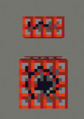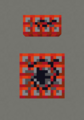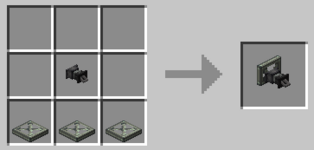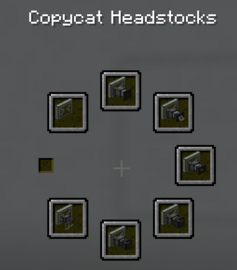Copycat Block: Difference between revisions
Create: Minecraft Mod Wiki>NonaWax polartt fooled me.. there are no unique textures for certain copycat block materials. They're all auto generated! I checked the texture files looking for them and surfed the github. Then I finally took a closer look at the blocks I thought had unique textures.. no, they just line up really well. |
BoxWithout (talk | contribs) m 10 revisions imported |
||
| (7 intermediate revisions by 4 users not shown) | |||
| Line 1: | Line 1: | ||
'''Copycat Blocks''' can take on the appearance of other blocks. | '''Copycat Blocks''' can take on the appearance and properties of other blocks. They are generally used for decorative purposes, taking on the texture of another block while retaining the shape and size of narrow panels or steps. | ||
{{Block|image=<gallery> | {{Block|image=<gallery> | ||
Copycat Panel.png|Panel | Copycat Panel.png|Panel | ||
| Line 6: | Line 6: | ||
==Obtaining== | ==Obtaining== | ||
===Stonecutting=== | ===Stonecutting=== | ||
{{RecipeTableHead}} | Copycat Blocks are created by using zinc ingots in a stonecutter and selecting the desired shape.{{RecipeTableHead}} | ||
{{RecipeTable|Copycat Panel|[[Zinc Ingot]]|{{Stonecutter|Input=Zinc Ingot|Output=Copycat Panel,4}}}} | {{RecipeTable|Copycat Panel|[[Zinc Ingot]]|{{Stonecutter|Input=Zinc Ingot|Output=Copycat Panel,4}}}} | ||
{{RecipeTable|Copycat Step|[[Zinc Ingot]]|{{Stonecutter|Input=Zinc Ingot|Output=Copycat Step,4}}}} | {{RecipeTable|Copycat Step|[[Zinc Ingot]]|{{Stonecutter|Input=Zinc Ingot|Output=Copycat Step,4}}}} | ||
{{RecipeTableFoot}} | {{RecipeTableFoot}} | ||
==Usage== | ==Usage== | ||
Copycat blocks can take on the appearance and properties (hardness, tool, blast resistance, and luminance) of other blocks. | Copycat blocks can take on the appearance and properties (hardness, tool, blast resistance, and luminance) of other blocks. They are generally used for decorative purposes. | ||
=== Placement === | |||
===Placement=== | There are two methods of placing a copy cat block and assigning its appearance. The first method is to place the copycat blocks with their default appearance, then hold the blocks whose appearance you want to assign in your right hand and right click on the copycat blocks. The decorative blocks are consumed when assigned to a copycat block. If the blocks used have multiple orientations or powered states - logs or lamps, for instance - right click them with the item again to swap between them. In this case, the item is not consumed. | ||
The second method is to hold the decorative block in the off hand while placing copycat block. The copycat block will be placed and assigned the texture of the decorative block in one step. | |||
Both blocks have [[Placement Assist]] functionality. | |||
====Steps==== | ====Steps==== | ||
Steps can be placed | Steps are a quarter of the size of a full block and are always placed horizontally. They can be placed on the side of a block on either the upper or lower half. When placed on the side of a target block while standing to the side, the step will extend horizontally out from the target block either in the far upper or far lower quarters. When steps are placed on the top or bottom of a block, they will always be placed on the half furthest from the player. | ||
====Panels==== | ====Panels==== | ||
Panels can be placed | Panels are the same thickness as a trap door. They are placed using the same mechanics as a trap door. They can be placed on horizontal or vertical surfaces by clicking while face-on to the target block. Or they can be placed free standing by clicking while facing the target block at a shallow angle.. | ||
=== Breaking and Resetting === | |||
Using a [[Wrench]] on a copycat block retrieves the assigned material and leaves the copycat block in place with its default appearance. Using a wrench while {{MC|Sneaking}} retrieves both the copycat block and the material. The block can also be broken to retrieve both the copycat and the material, though the copycat will be lost if the assigned material requires a certain tier of tool. | |||
===Valid Materials=== | |||
Copycat blocks will accept any full block other than an {{MC|Entity}} block, stair block, cauldron, sapling, or a climbable item. One exception is the {{MC|Barrel}}, which is tagged with COPYCAT_ALLOW. Unlike steps, panels can accept {{MC|Iron Bars|Bars}} and {{MC|Trapdoor}}s. Note that when placing a {{MC|Redstone Lamp}} or [[Rose Quartz Lamp]] in a copycat, you can right click them to toggle their block state. | |||
===In-Game Tooltip=== | ===In-Game Tooltip=== | ||
Copycat Panel <br> | Copycat Panel <br> | ||
| Line 26: | Line 35: | ||
Applies held item as its material if possible. Click again to cycle orientation or powered state. Use a [[Wrench]] to reset the material. | Applies held item as its material if possible. Click again to cycle orientation or powered state. Use a [[Wrench]] to reset the material. | ||
==Appearance== | ==Appearance== | ||
All textures are automatically generated. For the sides of the | [[File:Copycat Generation.png|thumb|Visualization of how Copycats generate textures.]] | ||
All textures are automatically generated. Due to this, copycats are also compatible with {{MC|Resource Pack}}s. | |||
For the sides of the copycat that are smaller than a block, the edge pixels are taken from the assigned block's texture, giving the appearance of the block's border around each of the copycat's borders. For the copycat steps, 4 columns/rows of pixels are taken from either side of the relevant side of the block depending on the copycat's orientation. For copycat panels, 2 columns/rows of pixels are taken from one side, and 1 column/row from the other. | |||
==Gallery== | ==Gallery== | ||
<gallery> | <gallery> | ||
| Line 32: | Line 44: | ||
Copycat TNT 1.png|A Copycat Step above a TNT block. Note the fuse seems disordered in this orientation. | Copycat TNT 1.png|A Copycat Step above a TNT block. Note the fuse seems disordered in this orientation. | ||
</gallery> | </gallery> | ||
== Steam 'n' Rails addon == | |||
Create Steam 'n' Rails mod adds an additional copycat for ''headstock'' item. This cannot be manufactured in the same way as the defaults for Create. Instead, arrange 3 '''Copycat Panel'''s on the bottom row of the crafting table as shown, and a '''Link 'n' Pin''' above middle, to craft the '''Copycat Headstock (Link 'n Pin).''' Then hold ''Alt'' to change the copycat headstock type using the radial menu if desired. | |||
[[File:Headstock copycat recipe.png|frameless|314x314px]] | |||
[[File:Radial menu.png|frameless|270x270px]] | |||
==History== | ==History== | ||
*{{GW|0.5.1}}: Introduced. | *{{GW|0.5.1}}: Introduced. | ||
{{Blocks}} | {{Blocks}} | ||
[[Category:Decoration]] | [[Category:Decoration]] | ||
Latest revision as of 15:10, 14 February 2025
Copycat Blocks can take on the appearance and properties of other blocks. They are generally used for decorative purposes, taking on the texture of another block while retaining the shape and size of narrow panels or steps.
Obtaining[edit | edit source]
Stonecutting[edit | edit source]
Copycat Blocks are created by using zinc ingots in a stonecutter and selecting the desired shape.
| Name | Ingredients | Crafting Recipe |
|---|---|---|
| Copycat Panel | Zinc Ingot | |
| Copycat Step | Zinc Ingot |
Usage[edit | edit source]
Copycat blocks can take on the appearance and properties (hardness, tool, blast resistance, and luminance) of other blocks. They are generally used for decorative purposes.
Placement[edit | edit source]
There are two methods of placing a copy cat block and assigning its appearance. The first method is to place the copycat blocks with their default appearance, then hold the blocks whose appearance you want to assign in your right hand and right click on the copycat blocks. The decorative blocks are consumed when assigned to a copycat block. If the blocks used have multiple orientations or powered states - logs or lamps, for instance - right click them with the item again to swap between them. In this case, the item is not consumed.
The second method is to hold the decorative block in the off hand while placing copycat block. The copycat block will be placed and assigned the texture of the decorative block in one step.
Both blocks have Placement Assist functionality.
Steps[edit | edit source]
Steps are a quarter of the size of a full block and are always placed horizontally. They can be placed on the side of a block on either the upper or lower half. When placed on the side of a target block while standing to the side, the step will extend horizontally out from the target block either in the far upper or far lower quarters. When steps are placed on the top or bottom of a block, they will always be placed on the half furthest from the player.
Panels[edit | edit source]
Panels are the same thickness as a trap door. They are placed using the same mechanics as a trap door. They can be placed on horizontal or vertical surfaces by clicking while face-on to the target block. Or they can be placed free standing by clicking while facing the target block at a shallow angle..
Breaking and Resetting[edit | edit source]
Using a Wrench on a copycat block retrieves the assigned material and leaves the copycat block in place with its default appearance. Using a wrench while Sneaking retrieves both the copycat block and the material. The block can also be broken to retrieve both the copycat and the material, though the copycat will be lost if the assigned material requires a certain tier of tool.
Valid Materials[edit | edit source]
Copycat blocks will accept any full block other than an Entity block, stair block, cauldron, sapling, or a climbable item. One exception is the Barrel, which is tagged with COPYCAT_ALLOW. Unlike steps, panels can accept Bars and Trapdoors. Note that when placing a Redstone Lamp or Rose Quartz Lamp in a copycat, you can right click them to toggle their block state.
In-Game Tooltip[edit | edit source]
Copycat Panel
Converts any block into a decorative panel. Also accepts Bars and Trapdoors.
When R-Clicked
Applies held item as its material if possible. Click again to cycle orientation or powered state. Use a Wrench to reset the material.
Appearance[edit | edit source]
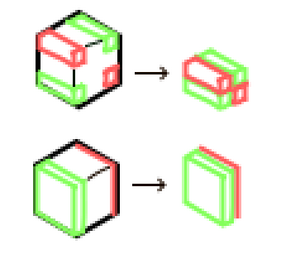
All textures are automatically generated. Due to this, copycats are also compatible with Resource Packs.
For the sides of the copycat that are smaller than a block, the edge pixels are taken from the assigned block's texture, giving the appearance of the block's border around each of the copycat's borders. For the copycat steps, 4 columns/rows of pixels are taken from either side of the relevant side of the block depending on the copycat's orientation. For copycat panels, 2 columns/rows of pixels are taken from one side, and 1 column/row from the other.
Gallery[edit | edit source]
-
A Copycat Step above a TNT block. At first glance, it would not seem the texture is auto generated. Note that the fuse has a gap in it.
-
A Copycat Step above a TNT block. Note the fuse seems disordered in this orientation.
Steam 'n' Rails addon[edit | edit source]
Create Steam 'n' Rails mod adds an additional copycat for headstock item. This cannot be manufactured in the same way as the defaults for Create. Instead, arrange 3 Copycat Panels on the bottom row of the crafting table as shown, and a Link 'n' Pin above middle, to craft the Copycat Headstock (Link 'n Pin). Then hold Alt to change the copycat headstock type using the radial menu if desired.
History[edit | edit source]
- 0.5.1: Introduced.
| Blocks | |||||||||||||||||||||||||||||||||||
|---|---|---|---|---|---|---|---|---|---|---|---|---|---|---|---|---|---|---|---|---|---|---|---|---|---|---|---|---|---|---|---|---|---|---|---|
| |||||||||||||||||||||||||||||||||||
| |||||||||||||||||||||||||||||||||||
| |||||||||||||||||||||||||||||||||||