Train Station: Difference between revisions
Create: Minecraft Mod Wiki>NonaWax currently some things aren't mentioned about the interface: The Retrieve Schedule button, and the display for arriving trains depicting how many carriages they have and their relative size |
Create: Minecraft Mod Wiki>NonaWax No edit summary |
||
| Line 33: | Line 33: | ||
*{{GW|0.5}}: Introduced. | *{{GW|0.5}}: Introduced. | ||
{{Blocks}} | {{Blocks}} | ||
[[Category:Movement Anchors]] | |||
[[Category:Railway Equipment]] | [[Category:Railway Equipment]] | ||
Revision as of 18:00, 2 June 2023
Train Stations are used to create, disassemble, and guide Trains.
Obtaining
Crafting
| Name | Ingredients | Crafting Recipe |
|---|---|---|
| Train Station | Train Casing + Compass |
Usage
Placement
Right-click a Train Track, then place the Station within 15 blocks of the track. Stations can be placed on any Track so long as it isn't occupied by a Train Signal or Train Observer, however it can only create Trains if placed on a straight Track, and Bogeys may only be placed on a 3 long straight track.
Naming
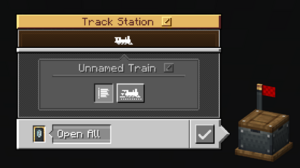
In the interface, the Station can be named; these names are how non-player conducted Trains will identify stations. A conductor cannot be instructed to navigate to a station that is named the same as the station they are currently at, and will otherwise choose the closer accessible station out of multiple stations with the same name.
The name will also show up on a Map if it is used on the station, similarly to Banners.
Train Creation
Trains can only be created on straight tracks; a Station cannot begin an assembly on a curved or diagonal track, and Bogeys may only be placed on at least 3 straight tracks in a row. Starting behind the station and going backwards, Trains are created from the front to the back. An assembly track can be up to 128 blocks long (adjustable in the Config.)
Trains cannot be assembled or disassembled automatically.
Door Controls
In the Station's interface, the behavior of Sliding Doors on arriving trains can be decided. The options are Open All Doors, North, East, West, and South Side Only, or Keep Doors Closed.
Train Scheduling
Conductors can be instructed to navigate between Stations using Train Schedules. Notably, * can be used as a wildcard character when instructing conductors to navigate to stations. If a Train is scheduled to arrive at Station*, it can arrive at either Station1 or Station2 depending on which is more accessible at the time.
Display Link
Display Links can read information from Train Stations. There are two options:
- Train Schedule Status - Reads off the train's requirements to continue past the station, as in their Train Schedule.
- Train Station Summary - Lists what Trains are set to arrive at the station named in the Station name filter, their next stop, and time of arrival.
If there are multiple Stations with the same name as in the filter, information will be listed as though they were the same, regardless of if said stations are on the same rail network.
When using the "Train Station Summary" view, you can also include a * character in the "Station Name Filter" field. This can be used to show information for trains on multiple platforms, and cause the attached Display Board to show the text represented by * in the platform column. For example, if there are two Train Stations named "Station 1" and "Station 2", setting the name filter to "Station *" causes the display board to show the train platform as either 1 or 2 in the last column.
History
| Blocks | |||||||||||||||||||||||||||||||||||
|---|---|---|---|---|---|---|---|---|---|---|---|---|---|---|---|---|---|---|---|---|---|---|---|---|---|---|---|---|---|---|---|---|---|---|---|
| |||||||||||||||||||||||||||||||||||
| |||||||||||||||||||||||||||||||||||
| |||||||||||||||||||||||||||||||||||