Train
Trains are Contraptions that travel on Train Tracks. Unlike vanilla trains, Create Trains can be controlled by players riding on the train, can go through unloaded chunks even when unmanned, and can pass through Nether Portals.
Creation
The following are the minimum needed to create a Train:
Assembly
First, right click on the station and select "Create Train" to enter assembly mode (blue flag shown on station).
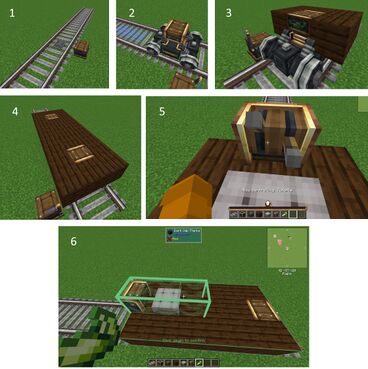
- Place the track and right-click with a station block. Place the station block adjacent.
- Place one or more Train Casings on the track where indicated with blue. The casings will turn into bogeys (wheeled undercarriages.)
- Build a platform around the bogeys' bases such as with wood, stone or deepslate.
- Platform example shown spanning two bogeys.
- Place a Train Controls block on one end of the platform, facing the direction dictated by the station. Place on both ends to make the engine bi-directional (travel in both directions) and place a seat adjacent to the controls for the driver.
- Use superglue to connect all parts together (green highlight). Every part of the train must be superglued to other parts or it will be left behind. Non-Create items can also be used such as vanilla blocks or from other mods.
Regardless of the bogeys' apparent connection to each other, they will become linked as part of the train. Blocks can be attached to the bogeys using Block Attachment Utilities. Each bogey requires at least one block to be attached. Bogeys linked together via blocks become a carriage. Each carriage can have a max of 2 bogeys. A train can have up to 20 bogeys (adjustable in the Config.) The front and back sides of the top part of the bogey are sticky by default. Bogeys cannot be placed on curved or diagonal tracks. An assembly track can be up to 128 blocks long (adjustable in the Config.)
Using the station GUI, the train can now be named.
Disassembly
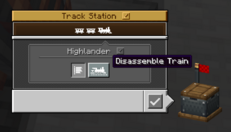
A train can only be disassembled when aligned at a Train Station. This is done by holding the jump button while approaching a train station from the appropriate side. Then the train can be disassembled via the Station's interface. This cannot be done automatically.
- Drive the train to the station location, you will see a prompt to hold Spacebar to bring the train to location
- The station will switch to red flag
- You can now revert to construction mode by clicking "Disassemble" in the station GUI
Train Component Build Order
Trains and their associated components are very late game items in the Create build hierarchy. They require late game tools including Deployers, Mechanical Crafters, and Crushing Wheels as well as late game components including Precision Mechanisms and Sturdy Sheets.
The image labeled "Build Dependencies for Trains" shows the train components, the Create items they depend on and the order of build for those items. A full list of build dependencies can be found on the Build Order page.
Usage
Driving
Right click the Train Controls to take control of the Train. The player's ordinary movement options will affect the Train instead. Hold jump when approaching a Station to properly align the Train. Use the scroll wheel to adjust the maximum speed. Right-click the Train Controls again or sneak to stop controlling the Train. If a Steam Whistle is attached, hold sprint to activate it.
Relocation
Right-click an assembled train with a Wrench to begin relocation. Right-click on an appropriately sized set of Tracks up to 24 blocks away to relocate the train there, facing away from the player.
Trains will derail upon various circumstances, such as crashing with another Train or having the track under them broken. If the Train is derailed, right click it with a Wrench, then right click a nearby Train Track to relocate it.
Auto-Piloting
- Lua error in package.lua at line 80: module 'Dev:Hatnote' not found.
Trains can be piloted by a Blaze Burner or Seated mob directly in front of Train Controls. They can then be instructed to navigate between Stations with Train Schedules. Conductors will avoid occupied stations and will only approach a station from the station's specified direction.
Trains identify stations by their names. All stations start out with a default name: "Track Station." If two or more stations on a network have the same name, the conductor will attempt to pathfind to the closest unoccupied one, including the Station they're currently at. If a Train is at a station named Track Station and is told to navigate to Track Station, it will not leave the station.
A conductor's Train Schedule can be changed automatically by inputting one into the Train Station. The Schedule's contents will be copied, though the schedule itself will remain on the station.
Train Signals can be used to further control traffic on the network.
Arrival Sound Cue
When the Train is 64 Track blocks away from the destination in the Train Schedule, it will attempt to play a sound cue using onboard blocks. The following blocks may be used by a Train:
 Steam Whistle - Plays a special train sound, accounting for pitch.
Steam Whistle - Plays a special train sound, accounting for pitch. Bell
Bell Peculiar Bell
Peculiar Bell Haunted Bell
Haunted Bell Note Block - Instrument and pitch are accounted for.
Note Block - Instrument and pitch are accounted for.
Multiple different blocks can be played on the same Train. However, the further away from the front of the train the block is, the longer it takes before it is played. Multiple blocks can be played at the same time if they are placed adjacent and perpendicular to the Train. Notably, the sequence will also be played backwards if the conductor switches to using opposite facing Train Controls.
Note that the player cannot activate these blocks manually.
Unloaded Chunks
Trains will continue through unloaded chunks. When arriving at a station in an unloaded chunk, the Train will stop as it normally does, however the chunk will NOT be loaded. Train Schedule conditions such as "Item Cargo Condition" may remain unfulfilled; set "Chunk Unloaded" as an alternative condition to have the Train continue anyways.
Nether Portal Travel

Train Tracks can go through Nether Portals. Simply lead the Track to a portal, and it will link to the other side if it was already loaded once. A set of tracks will appear on the other side of the portal, making it easier to tell which way the Train will emerge from. While a wagon is part way through a nether portal, certain onboard machines such as Portable Storage or Portable Fluid Interfaces will not work.
Fuel
Additional fuel is optional for increased speed. Fuel will be taken from inventories such as Chests, Barrels, and Shulker Boxes, though fuel will NOT be taken from Item Vaults.
By default, unpowered trains have a maximum speed of 28 blocks/second and max turning speed of 14 blocks/second, while powered trains have maximum speeds of 40 and 20 blocks/second, respectively. This is adjustable in the Config.
| Miscellaneous | |
|---|---|
| Recipes | |
| Mechanics | |
| IDs | |