Clipboard: Difference between revisions
Create: Minecraft Mod Wiki>EaglePlayzzYT No edit summary |
BoxWithout (talk | contribs) m 8 revisions imported |
||
| (5 intermediate revisions by 2 users not shown) | |||
| Line 1: | Line 1: | ||
{{Stub}} | {{Stub}} | ||
A '''Clipboard''' can be used to copy and paste a block's settings, keep track of a [[Schematicannon]]'s checklist, or another written checklist. | A '''Clipboard''' can be used to copy and paste a block's settings, keep track of a [[Schematicannon]]'s checklist, or another written checklist. | ||
{{Block|renewable=Yes|stackable=Yes (64)|tool=Any Axe|tool2=Any Pickaxe|blast_resistance=2|hardness=2|solid=Yes|full=No|transparent=No|luminant=No|flammable=No|lavasusceptible=No}} | {{Block|image=<gallery> | ||
Clipboard Block.png|Blank | |||
Written Clipboard.png|Written | |||
</gallery>|renewable=Yes|stackable=Yes (64)|tool=Any Axe|tool2=Any Pickaxe|blast_resistance=2|hardness=2|solid=Yes|full=No|transparent=No|luminant=No|flammable=No|lavasusceptible=No}} | |||
==Obtaining== | ==Obtaining== | ||
===Crafting=== | ===Crafting=== | ||
| Line 14: | Line 17: | ||
===Placement=== | ===Placement=== | ||
{{ctrl|Sneak}} {{ctrl|use}} a clipboard to place it on the ground. {{ctrl|Sneak}} {{ctrl|use}} it again or break it to pick it up. | {{ctrl|Sneak}} {{ctrl|use}} a clipboard to place it on the ground. {{ctrl|Sneak}} {{ctrl|use}} it again or break it to pick it up. | ||
===Copying and Pasting | ===Copying and Pasting=== | ||
{{ctrl|Use}} the clipboard on a block with [[Value Settings]] to copy them, such as a [[Brass Funnel]] or a [[Mechanical Bearing]], then left click another to paste them. | {{ctrl|Use}} the clipboard on a block with [[Value Settings]] to copy them, such as a [[Brass Funnel]] or a [[Mechanical Bearing]], then left click another to paste them. When pasting a setting including a filter, having a filter in the inventory will be required to paste the setting. | ||
===[[Schematicannon]]=== | ===[[Schematicannon]]=== | ||
Put the Clipboard in a ready [[Schematicannon]] to get the Schematicannon's Checklist. Like with a {{MC|Book and Quill}}, the Clipboard's checklist can be updated by putting it in the Schematicannon again. Items can also be checked off manually. Once finished with the Schematicannon's checklist, the Clipboard can be blanked again by either using the "Erase checked items" option, or putting it through the {{MC|Crafting|Crafting Grid}}. | Put the Clipboard in a ready [[Schematicannon]] to get the Schematicannon's Checklist. Like with a {{MC|Book and Quill}}, the Clipboard's checklist can be updated by putting it in the Schematicannon again. Items can also be checked off manually. Once finished with the Schematicannon's checklist, the Clipboard can be blanked again by either using the "Erase checked items" option, or putting it through the {{MC|Crafting|Crafting Grid}}. | ||
===Displaying Text=== | |||
A clipboard can also paste text written in it to a [[Display Board]] or [[Nixie Tube]]s. Nixie Tubes will only take text from the Clipboard's first bullet point, whereas Display Boards will attempt to display all of a Clipboard's points from the Clipboard's selected page. Pasting text onto a [[Display Board]] from a Clipboard works much like using a {{MC|Name Tag}} on it. | |||
==History== | ==History== | ||
*{{GW|0.5.1}}: Introduced. | *{{GW|0.5.1}}: Introduced. | ||
Latest revision as of 15:10, 14 February 2025
A Clipboard can be used to copy and paste a block's settings, keep track of a Schematicannon's checklist, or another written checklist.
Obtaining[edit | edit source]
Crafting[edit | edit source]
| Name | Ingredients | Crafting Recipe | |||||||||
|---|---|---|---|---|---|---|---|---|---|---|---|
| Clipboard | Andesite Alloy + Paper + Any Planks |
||||||||||
| Blanked Clipboard | Clipboard |
Usage[edit | edit source]
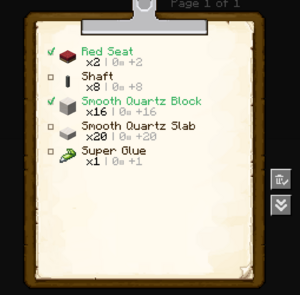
Use a clipboard in hand or use a placed clipboard to access its interface. Items on the checklist can be written out or checked off, or all checked items can be erased.
Placement[edit | edit source]
Sneak use a clipboard to place it on the ground. Sneak use it again or break it to pick it up.
Copying and Pasting[edit | edit source]
Use the clipboard on a block with Value Settings to copy them, such as a Brass Funnel or a Mechanical Bearing, then left click another to paste them. When pasting a setting including a filter, having a filter in the inventory will be required to paste the setting.
Schematicannon[edit | edit source]
Put the Clipboard in a ready Schematicannon to get the Schematicannon's Checklist. Like with a Book and Quill, the Clipboard's checklist can be updated by putting it in the Schematicannon again. Items can also be checked off manually. Once finished with the Schematicannon's checklist, the Clipboard can be blanked again by either using the "Erase checked items" option, or putting it through the Crafting Grid.
Displaying Text[edit | edit source]
A clipboard can also paste text written in it to a Display Board or Nixie Tubes. Nixie Tubes will only take text from the Clipboard's first bullet point, whereas Display Boards will attempt to display all of a Clipboard's points from the Clipboard's selected page. Pasting text onto a Display Board from a Clipboard works much like using a Name Tag on it.
History[edit | edit source]
- 0.5.1: Introduced.
| Blocks | |||||||||||||||||||||||||||||||||||
|---|---|---|---|---|---|---|---|---|---|---|---|---|---|---|---|---|---|---|---|---|---|---|---|---|---|---|---|---|---|---|---|---|---|---|---|
| |||||||||||||||||||||||||||||||||||
| |||||||||||||||||||||||||||||||||||
| |||||||||||||||||||||||||||||||||||
| Items | |
|---|---|
| Raw Materials | |
| Manufactured | |
| Tools | |
| Crafting Components | |
| Food-related | |
| Utility | |
| Removed Items | |