Display Link: Difference between revisions
Create: Minecraft Mod Wiki>NonaWax No edit summary |
BoxWithout (talk | contribs) m 14 revisions imported |
||
| (8 intermediate revisions by 7 users not shown) | |||
| Line 7: | Line 7: | ||
{{RecipeTableFoot}} | {{RecipeTableFoot}} | ||
== | == Usages == <!--See talk page for a discussion on this--> | ||
===Placement=== | ===Placement=== | ||
[[File:Display Link Interface.png|thumb|The interface of a display link with a Target as a source and a Lectern as an output.]] | [[File:Display Link Interface.png|thumb|The interface of a display link with a Target as a source and a Lectern as an output.]] | ||
First, use the display link on a [[Display Link#Display Blocks|Display Block]] to link it. Then place it on the [[Display Link#Source Blocks|Source Block]] that will be read from. Though it will link to any block, not every block can act as a display or source. Display links have a range of 64 blocks ([[Config]]urable.) | |||
To change or reestablish a link to a display block, break the display link and repeat the placement process. | |||
===Interface=== | ===Interface === | ||
Right click the link to access its interface. Additional labels can be added to the output text through this interface. Some sources provide multiple options for formatting the text. | Right click the link to access its interface. Additional labels can be added to the output text through this interface. Some sources provide multiple options for formatting the text. Once the interface settings are accepted, the green light on the display link will start blinking, indicating transmission of information to the display blocks. | ||
=== Display Blocks === | ===Display Blocks=== | ||
Blocks the Display Link can write to. | Blocks the Display Link can write to. | ||
* {{ItemLink|Nixie Tube}} | *{{ItemLink|Nixie Tube}} | ||
* {{ItemLink|Display Board}} | *{{ItemLink|Display Board}} | ||
* {{ItemLink|Oak Sign|Sign|mc=yes}} | *{{ItemLink|Oak Sign|Sign|mc=yes}} | ||
* {{ItemLink|Lectern|mc=yes}} | *{{ItemLink|Oak Hanging Sign|Hanging Sign|mc=yes}} | ||
=== Source Blocks === | *{{ItemLink|Lectern|mc=yes}} | ||
The link can be paused by applying a {{MC|Redstone}} signal to the display link. The display blocks will freeze with the last transmitted information until the link is un-paused by removing the redstone signal. | |||
===Source Blocks=== | |||
Blocks the Display Link can read from. | Blocks the Display Link can read from. | ||
{|class="wikitable" | {| class="wikitable" | ||
!Block | !Block | ||
!Output(s) | !Output(s) | ||
| Line 29: | Line 32: | ||
|{{ItemLink|Seat|img=Red Seat}} | |{{ItemLink|Seat|img=Red Seat}} | ||
|Entity Name | |Entity Name | ||
|- | |||
| {{ItemLink|Depot|mc=no}} | |||
|Item Name | |||
|- | |- | ||
|{{ItemLink|Nixie Tube}} | |{{ItemLink|Nixie Tube}} | ||
|The Nixie Tube's display | |The Nixie Tube's display | ||
|- | |- | ||
|{{ItemLink| | |{{ItemLink|Threshold Switch}} | ||
|Container Fill Level <br>Can display a progress bar or percentage. | |Container Fill Level <br>Can display a progress bar or percentage. | ||
|- | |- | ||
|{{ItemLink| | |{{ItemLink|Smart Observer}} | ||
|Amount of matching Items | |Amount of matching Items | ||
Amount of matching Fluids <br>List of matching Items (Can be shortened) <br>List of matching Fluids (Can be shortened) | Amount of matching Fluids <br>List of matching Items (Can be shortened) <br>List of matching Fluids (Can be shortened) | ||
| Line 43: | Line 49: | ||
|Item Throughput (per second, per minute, or per hour) <br>Accumulate Item Count | |Item Throughput (per second, per minute, or per hour) <br>Accumulate Item Count | ||
|- | |- | ||
|{{ItemLink|Train Observer}} | | {{ItemLink|Train Observer}} | ||
|Detected Train Name | |Detected Train Name | ||
|- | |- | ||
|{{ItemLink|Train Station}} | |{{ItemLink|Train Station}} | ||
|Train Schedule Status <br>Train Station Summary | | Train Schedule Status <br>Train Station Summary | ||
|- | |- | ||
|{{ItemLink|Cuckoo Clock}} | |{{ItemLink|Cuckoo Clock}} | ||
| Line 75: | Line 81: | ||
|{{ItemLink|Target|mc=yes}} | |{{ItemLink|Target|mc=yes}} | ||
|Redstone Power output | |Redstone Power output | ||
|- | |||
| {{ItemLink|Elevator Contact|img=Elevator Contact}} | |||
|Current Elevator floor | |||
|} | |} | ||
== History == | === Examples of Use === | ||
* {{GW|0.5}}: Introduced. | The display link can be used with a '''[[Brass Tunnel|brass tunnel]]''' as a counter. Right-click the display sign or other valid output then the tunnel to place. Items that pass through the tunnel will be counted and added to the total. | ||
[[File:Counter.png|frameless|327x327px]] | |||
In combination with [[Train Observer|'''train observer''']], the link can display the name of the train the observer is reading. | |||
[[File:Train observer link.png|frameless|311x311px]] | |||
==History== | |||
*{{GW|0.5}}: Introduced. | |||
{{Blocks}} | {{Blocks}} | ||
Latest revision as of 15:52, 14 February 2025
A Display Link is used to get information from a block and send it to blocks that can display it.
Obtaining[edit | edit source]
Crafting[edit | edit source]
| Name | Ingredients | Crafting Recipe |
|---|---|---|
| Display Link | Redstone Torch + Brass Casing + Copper Sheet |
Usages[edit | edit source]
Placement[edit | edit source]
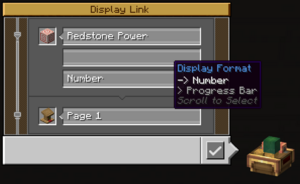
First, use the display link on a Display Block to link it. Then place it on the Source Block that will be read from. Though it will link to any block, not every block can act as a display or source. Display links have a range of 64 blocks (Configurable.)
To change or reestablish a link to a display block, break the display link and repeat the placement process.
Interface[edit | edit source]
Right click the link to access its interface. Additional labels can be added to the output text through this interface. Some sources provide multiple options for formatting the text. Once the interface settings are accepted, the green light on the display link will start blinking, indicating transmission of information to the display blocks.
Display Blocks[edit | edit source]
Blocks the Display Link can write to.
The link can be paused by applying a Redstone signal to the display link. The display blocks will freeze with the last transmitted information until the link is un-paused by removing the redstone signal.
Source Blocks[edit | edit source]
Blocks the Display Link can read from.
| Block | Output(s) |
|---|---|
| Entity Name | |
| Item Name | |
| The Nixie Tube's display | |
| Container Fill Level Can display a progress bar or percentage. | |
| Amount of matching Items
Amount of matching Fluids | |
| Item Throughput (per second, per minute, or per hour) Accumulate Item Count | |
| Detected Train Name | |
| Train Schedule Status Train Station Summary | |
| Time of day (12 hour or 24 hour) Stopwatch | |
| Network Stress (Progress Bar, Percentage, Stress in SU, Total Capacity, Remaining SU) | |
| Rotation Speed (RPM) (Ignore or Include direction) | |
| Boiler Status | |
| Item Names | |
| Max Enchanting Cost | |
| Counts player deaths | |
| Scoreboard | |
| Redstone Power output | |
| File:Elevator Contact.png Elevator Contact | Current Elevator floor |
Examples of Use[edit | edit source]
The display link can be used with a brass tunnel as a counter. Right-click the display sign or other valid output then the tunnel to place. Items that pass through the tunnel will be counted and added to the total.
 In combination with train observer, the link can display the name of the train the observer is reading.
In combination with train observer, the link can display the name of the train the observer is reading.
History[edit | edit source]
- 0.5: Introduced.
| Blocks | |||||||||||||||||||||||||||||||||||
|---|---|---|---|---|---|---|---|---|---|---|---|---|---|---|---|---|---|---|---|---|---|---|---|---|---|---|---|---|---|---|---|---|---|---|---|
| |||||||||||||||||||||||||||||||||||
| |||||||||||||||||||||||||||||||||||
| |||||||||||||||||||||||||||||||||||
