Train Schedule: Difference between revisions
Create: Minecraft Mod Wiki>NonaWax No edit summary |
BoxWithout (talk | contribs) m 10 revisions imported |
||
| (8 intermediate revisions by 5 users not shown) | |||
| Line 13: | Line 13: | ||
* Travel to Station - Navigate to a specified [[Train Station]]. | * Travel to Station - Navigate to a specified [[Train Station]]. | ||
* Update Schedule Title - Name of route as displayed by the [[Train Station]] summary in the [[Display Link]]. | * Update Schedule Title - Name of route as displayed by the [[Train Station]] summary in the [[Display Link]]. | ||
* | * Limit Max Speed - Change max speed when traveling to a station. | ||
====Station Recognition==== | ====Station Recognition==== | ||
[[Train Station]]s can be specified by simply typing their name in the appropriate field. [[Train Station]]s can be given unique names in their own interface | =====Naming===== | ||
[[Train Station]]s can be specified by simply typing their name in the appropriate field. [[Train Station]]s can be given unique names in their own interface. If multiple stations have the same name, the conductor will choose the nearest accessible and unoccupied station of them. A conductor will not navigate to a different station that has the same name as the one they're currently at. | |||
"*" can be used as a wildcard character. If a Train is scheduled to arrive at Station *, it can arrive at either Station 1 or Station 2 depending on which is more accessible. | "*" can be used as a wildcard character. If a Train is scheduled to arrive at "Station *", it can arrive at either "Station 1" or "Station 2" depending on which is more accessible. Though it will not leave either Station if the next command is also "Station *". | ||
=====Suggested Stations===== | |||
While inputting a Train Station name, suggestions will show up below the input. Initially, suggested stations will show up in the Schedule's interface in order of proximity to the player, regardless of if they're connected to the same rail network. Once one station is input to the Schedule, then only stations on the same network will be suggested. | |||
====Conditions==== | ====Conditions==== | ||
The Travel to Station command allows for multiple AND or OR conditions to be added. The Train will continue to the next station if or after these conditions are met: | The Travel to Station command allows for multiple AND or OR conditions to be added. All of these conditions can be checked regardless of if the chunk is loaded, though Cargo conditions may not be met as unloaded chunks cannot change the Train's cargo. The Train will continue to the next station if or after these conditions are met: | ||
* Scheduled Delay - Wait for 0-120 ticks, seconds, or minutes. | * Scheduled Delay - Wait for 0-120 ticks, seconds, or minutes. | ||
* Time of Day - Beginning at an in-game hour, and repeating at a specified interval (Daily, every 12 hours, from every 6 hours to hourly, or every 45, 30, or 15 minutes) | * Time of Day - Beginning at an in-game hour, and repeating at a specified interval (Daily, every 12 hours, from every 6 hours to hourly, or every 45, 30, or 15 minutes) | ||
* Fluid Cargo Condition - If the Train has more than, less than, or exactly a specified amount of a fluid. Filters optional. | * Fluid Cargo Condition - If the Train has more than, less than, or exactly a specified amount of a fluid. Filters optional. | ||
* Item Cargo Condition - If the Train has more than, less than, or exactly a specified amount of items or stacks of items. Filters optional. | * Item Cargo Condition - If the Train has more than, less than, or exactly a specified amount of items or stacks of items. Filters optional. | ||
* [[Redstone Link]] - If a [[Redstone Link]] sends or does not send a signal on the specified Frequency. No extra [[Redstone Link]]s required. | * [[Redstone Link]] - If a [[Redstone Link]] sends or does not send a signal on the specified Frequency. This is checked globally, regardless of the link's range. No extra [[Redstone Link]]s required. | ||
* Players Seated - If the Train has exactly or at least a specified amount of players seated at any point. | * Players Seated - If the Train has exactly or at least a specified amount of players seated at any point. | ||
* Cargo Inactivity - If there are no changes to Train Cargo within 0-120 ticks, seconds, or minutes. | * Cargo Inactivity - If there are no changes to Train Cargo within 0-120 ticks, seconds, or minutes. | ||
* Chunk Unloaded - | * Chunk Unloaded - If or when a chunk unloads. | ||
* Station Powered - If the | * Station Powered - If the station the Train is at is powered by {{MC|Redstone}}. | ||
Train Schedules can be set to loop infinitely. | Train Schedules can be set to loop infinitely. | ||
===Automatic Schedule Changing=== | ===Automatic Schedule Changing=== | ||
Upon stopping at a station, if a Schedule is input to the station, the contents will be copied to the conductor's current schedule. The schedule itself will remain at the station. | Upon stopping at a station, if a Schedule is input to the station, the contents will be copied to the conductor's current schedule. The schedule itself will remain at the station. | ||
==History== | ==History== | ||
*{{GW|0.5.1}}: Filters and Schedules can now be reset via crafting | |||
*{{GW|0.5e}}: Cargo Conditions in schedules now match any cargo if no filter is specified | |||
*{{GW|0.5a}}: | |||
**Renamed Throttle schedule instruction to avoid confusion | |||
**Players are no longer considered valid drivers to schedules | |||
*{{GW|0.5}}: Introduced. | *{{GW|0.5}}: Introduced. | ||
{{Items}} | {{Items}} | ||
[[Category:Railway Equipment]] | |||
Latest revision as of 21:36, 14 February 2025
Train Schedules are used to instruct non-player Train conductors.
Obtaining[edit | edit source]
Crafting[edit | edit source]
| Name | Ingredients | Crafting Recipe |
|---|---|---|
| Train Schedule | Sturdy Sheet + Paper |
Usage[edit | edit source]
Right-click a valid conductor with a schedule to give it to them. A conductor must either be a mob Seated directly in front of Train Controls on an assembled Train or a Blaze Burner positioned similarly.
Programming[edit | edit source]
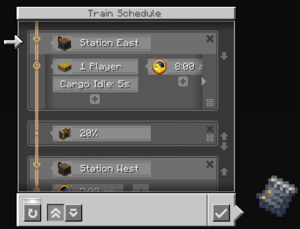
Right click with the Schedule in hand to open the interface. 3 types of commands can be added.
- Travel to Station - Navigate to a specified Train Station.
- Update Schedule Title - Name of route as displayed by the Train Station summary in the Display Link.
- Limit Max Speed - Change max speed when traveling to a station.
Station Recognition[edit | edit source]
Naming[edit | edit source]
Train Stations can be specified by simply typing their name in the appropriate field. Train Stations can be given unique names in their own interface. If multiple stations have the same name, the conductor will choose the nearest accessible and unoccupied station of them. A conductor will not navigate to a different station that has the same name as the one they're currently at.
"*" can be used as a wildcard character. If a Train is scheduled to arrive at "Station *", it can arrive at either "Station 1" or "Station 2" depending on which is more accessible. Though it will not leave either Station if the next command is also "Station *".
Suggested Stations[edit | edit source]
While inputting a Train Station name, suggestions will show up below the input. Initially, suggested stations will show up in the Schedule's interface in order of proximity to the player, regardless of if they're connected to the same rail network. Once one station is input to the Schedule, then only stations on the same network will be suggested.
Conditions[edit | edit source]
The Travel to Station command allows for multiple AND or OR conditions to be added. All of these conditions can be checked regardless of if the chunk is loaded, though Cargo conditions may not be met as unloaded chunks cannot change the Train's cargo. The Train will continue to the next station if or after these conditions are met:
- Scheduled Delay - Wait for 0-120 ticks, seconds, or minutes.
- Time of Day - Beginning at an in-game hour, and repeating at a specified interval (Daily, every 12 hours, from every 6 hours to hourly, or every 45, 30, or 15 minutes)
- Fluid Cargo Condition - If the Train has more than, less than, or exactly a specified amount of a fluid. Filters optional.
- Item Cargo Condition - If the Train has more than, less than, or exactly a specified amount of items or stacks of items. Filters optional.
- Redstone Link - If a Redstone Link sends or does not send a signal on the specified Frequency. This is checked globally, regardless of the link's range. No extra Redstone Links required.
- Players Seated - If the Train has exactly or at least a specified amount of players seated at any point.
- Cargo Inactivity - If there are no changes to Train Cargo within 0-120 ticks, seconds, or minutes.
- Chunk Unloaded - If or when a chunk unloads.
- Station Powered - If the station the Train is at is powered by Redstone.
Train Schedules can be set to loop infinitely.
Automatic Schedule Changing[edit | edit source]
Upon stopping at a station, if a Schedule is input to the station, the contents will be copied to the conductor's current schedule. The schedule itself will remain at the station.
History[edit | edit source]
- 0.5.1: Filters and Schedules can now be reset via crafting
- 0.5e: Cargo Conditions in schedules now match any cargo if no filter is specified
- 0.5a:
- Renamed Throttle schedule instruction to avoid confusion
- Players are no longer considered valid drivers to schedules
- 0.5: Introduced.
| Items | |
|---|---|
| Raw Materials | |
| Manufactured | |
| Tools | |
| Crafting Components | |
| Food-related | |
| Utility | |
| Removed Items | |