Clipboard: Difference between revisions
Create: Minecraft Mod Wiki>EaglePlayzzYT No edit summary |
Create: Minecraft Mod Wiki>NonaWax grammar + moved.. more information pending. with the mention of nametags, the clipboard is worth mentioning on the Display Board and Nixie Tube pages |
||
| Line 14: | Line 14: | ||
===Placement=== | ===Placement=== | ||
{{ctrl|Sneak}} {{ctrl|use}} a clipboard to place it on the ground. {{ctrl|Sneak}} {{ctrl|use}} it again or break it to pick it up. | {{ctrl|Sneak}} {{ctrl|use}} a clipboard to place it on the ground. {{ctrl|Sneak}} {{ctrl|use}} it again or break it to pick it up. | ||
===Copying and Pasting | ===Copying and Pasting=== | ||
{{ctrl|Use}} the clipboard on a block with [[Value Settings]] to copy them, such as a [[Brass Funnel]] or a [[Mechanical Bearing]], then left click another to paste them. | {{ctrl|Use}} the clipboard on a block with [[Value Settings]] to copy them, such as a [[Brass Funnel]] or a [[Mechanical Bearing]], then left click another to paste them. | ||
A clipboard can also paste its text to a [[Display Board]] or [[Nixie Tube]]s. | |||
===[[Schematicannon]]=== | ===[[Schematicannon]]=== | ||
Put the Clipboard in a ready [[Schematicannon]] to get the Schematicannon's Checklist. Like with a {{MC|Book and Quill}}, the Clipboard's checklist can be updated by putting it in the Schematicannon again. Items can also be checked off manually. Once finished with the Schematicannon's checklist, the Clipboard can be blanked again by either using the "Erase checked items" option, or putting it through the {{MC|Crafting|Crafting Grid}}. | Put the Clipboard in a ready [[Schematicannon]] to get the Schematicannon's Checklist. Like with a {{MC|Book and Quill}}, the Clipboard's checklist can be updated by putting it in the Schematicannon again. Items can also be checked off manually. Once finished with the Schematicannon's checklist, the Clipboard can be blanked again by either using the "Erase checked items" option, or putting it through the {{MC|Crafting|Crafting Grid}}. | ||
==History== | ==History== | ||
*{{GW|0.5.1}}: Introduced. | *{{GW|0.5.1}}: Introduced. | ||
Revision as of 21:12, 2 June 2023
A Clipboard can be used to copy and paste a block's settings, keep track of a Schematicannon's checklist, or another written checklist.
Obtaining
Crafting
| Name | Ingredients | Crafting Recipe | |||||||||
|---|---|---|---|---|---|---|---|---|---|---|---|
| Clipboard | Andesite Alloy + Paper + Any Planks |
||||||||||
| Blanked Clipboard | Clipboard |
Usage
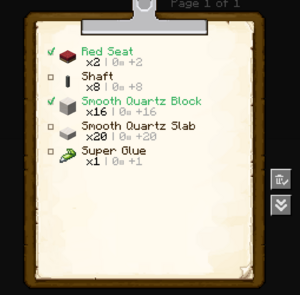
Use a clipboard in hand or use a placed clipboard to access its interface. Items on the checklist can be written out or checked off, or all checked items can be erased.
Placement
Sneak use a clipboard to place it on the ground. Sneak use it again or break it to pick it up.
Copying and Pasting
Use the clipboard on a block with Value Settings to copy them, such as a Brass Funnel or a Mechanical Bearing, then left click another to paste them.
A clipboard can also paste its text to a Display Board or Nixie Tubes.
Schematicannon
Put the Clipboard in a ready Schematicannon to get the Schematicannon's Checklist. Like with a Book and Quill, the Clipboard's checklist can be updated by putting it in the Schematicannon again. Items can also be checked off manually. Once finished with the Schematicannon's checklist, the Clipboard can be blanked again by either using the "Erase checked items" option, or putting it through the Crafting Grid.
History
- 0.5.1: Introduced.
| Blocks | |||||||||||||||||||||||||||||||||||
|---|---|---|---|---|---|---|---|---|---|---|---|---|---|---|---|---|---|---|---|---|---|---|---|---|---|---|---|---|---|---|---|---|---|---|---|
| |||||||||||||||||||||||||||||||||||
| |||||||||||||||||||||||||||||||||||
| |||||||||||||||||||||||||||||||||||
| Items | |
|---|---|
| Raw Materials | |
| Manufactured | |
| Tools | |
| Crafting Components | |
| Food-related | |
| Utility | |
| Removed Items | |